Table of Contents
- Understanding about branch in git
- Create a new brach
- Clone single branch
- Pull/Update data from branches
- Rename a branch’s name
- Delete a branch
- Merge branches
- Tracking branches
- Find all changes in a branch
- Some other operations with a branch
- Wrapping up
Understanding about branch in git
Belows are some concepts that we want to take care:
- origin is a remote repository’s name.
- master is a local branch.
- origin/master is a remote branch (which is a local copy of the branch named master on the remote named origin).
Create a new brach
-
In the same repository
# first way: use git checkout git checkout -b <new-branch-name> // --> create new branch and switch to it # second way: use git branch git checkout master // --> create new branch from master branch git branch <new_branch_name> // --> we are in master branch git checkout <new-branch-name> git push -u origin <new-branch-name> -
Push a branch of a repository to the other repository
-
Given problem
Sometimes, we need to change our current repository to the new repository. Then, we need to move all branches in the old repository to the new repository.
-
Solution
Belows are some steps that we need to follow:
-
Add the new repository
git remote add <new-repository-name> <link-new-repository> # example git remote add new-repository http://gitlab.com/new-project.git -
Update local with new repository
git fetch <new-repository-name> -
Check all current branches
git branch -a -
To push a branch into the new repository, we need to switch to that branch.
git checkout <repository-name>/<branch-name> -
Then, in order to push the current branch to the new repository, we do some following commands.
git push -u <new-repository-name> <new-branch-name>
-
-
Clone single branch
git clone -b <branch-name> --single-branch <https://github.com/repo-name.git>
# OR
git clone -b <branch-name> --single-branch <https://username:password@github.com/repo-name.git>
With Git 1.7.10 and later, add –single-branch to prevent fetching of all branches.
-–> We should clone master branch because all other branches is created from master branch. So, we will easily switch to the other branches to work on them.
Pull/Update data from branches
-
Update all branches in the local repository from the remote repository
git fetch orgin -
Update origin/master branch with our branch that is separated from local/master branch
This section will refer from How to undo (almost) anything with Git.
Problem: We have created a new branch feature from master branch, but master branch was pretty far behind origin/master. Now that master branch is in sync with origin/master, we wish commits on feature were starting now, instead of being so far behind.
git checkout feature git rebase master -
Update braches in local repository when any branches were deleted in the remote repository
-
Problem
Sometimes, in our project, we create a new merge request. Git always has an option that it will delete our feature branch after successfully merging. The problem is that in the remote repository, these branches removed but in the local repository, the corresponding branches does not.
-
Solution
# list all branches in the local repository git branch -a # To remove remote tracking branches for deleted branches, we need to issue: git remote prune origin # If we just want to list such stale branches (and not remove them), use this: git remote prune origin --dry-run # But using the above commands, we only delete the remote braches that has tracked in local repository, we do not delete the branches that used in the local repository. # To delete these branches, we can use the following commands: git branch --merged >/tmp/merged-branches && \ vi /tmp/merged-branches && xargs git branch -d </tmp/merged-branchesBut the above command will delete both master branch in the local repository. If we do not want to do that, we have two solutions for this case:
- Use git branch -d for specific branches.
-
Just use grep to exclude master:
git branch --merged | grep -v "master" >/tmp/merged-branches && vi /tmp/merged-branches && xargs git branch -d </tmp/merged-branches
-
Rename a branch’s name
Sometimes, we have some mistake about the rule when naming a branch. Then, we need to change the branch’s name by creating a new branch. It takes our effort and time.
Below is a command that we need in this situation.
# change the name of branch in local repository
git branch -m <new-name>
# push this change to the remote repository
git push <remote-name> :<old-name> <new-name>
Delete a branch
-
In a local repository
git branch -d <branch-name> # or git branch -D <branch-name> -
In the remote repository
# 1st way git branch -d origin/remote-branch-name # 2nd way git push origin --delete remote-branch-name -
Using pattern
git branch --list 'pattern*' | sed 's/^* //' | xargs -r git branch -D -
Rebuild a branch that has just been deleted
git reflog # select commit-id that we want # syntax: git branch <branch-name> <commit-id> git branch feature HEAD@{2}
Merge branches
-
Using git merge command
To update the feature branch from the master branch, we will use git merge command.
# switch to the feature branch git checkout <feature-branch> # merge master into feature-branch git merge masterHow git merge works:
- Firstly, git merge will find the common base commit between commits.
- Then, it will create a new merge commit that combines multiple sequences of commits of the feature branch into one unify history.
The drawbacks of git merge command:
-
Supposed that we have a git flow like the below:
# the starting git flow a --- b --- c --- d --- e (master branch refer to the commit e) | x \ y --- z (HEAD refers commit z of the feature branch) git checkout master # use git merge command git merge feature # result (HEAD refers to the new commit f of the feature branch) | v a --- b --- c --- d --- e -- f (master branch refer to the new commit f) | / x / \ / y --- z --------------From the above images, we can find that:
- When creating a merge commit, Git will attempt to auto magically merge the seperate histories.
To refer the detail of git merge command, read the article https://www.atlassian.com/git/tutorials/using-branches/git-merge.
-
Using git rebase command
In the section Using git merge command, w
# using git merge command a --- b --- c --- d --- e -- f (master branch refer to the new commit f) | / x / \ / y --- z -------------- (feature branch) # but we really want a --- b --- c --- d --- e --- f --- x \ y --- zBenefits of this merging commits are:
- The commits’s history is sequential, so we can easily track them.
# work in the feature branch git checkout feature git rebase master # if there are multiple conflicts, resolve a conflict and continue applying commits git rebase --continue # if we want to skip a commit git rebase --skip # if we want to stop applying the remained commits git rebase --abort -
When merging branches, there are multiple conflicts
To search all conflicts, we can use the below commands:
grep -H -r "<<<" grep -H -r ">>>" grep -H -r '^=======$' * -
Fast-forward merge
Assuming that there are two branches such as master and feature, our context will be described in the below image.
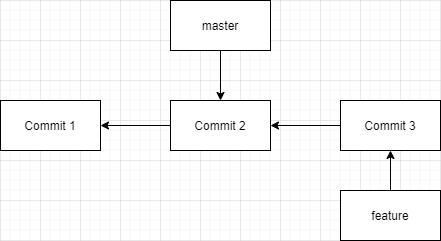
The feature branch is turned from the master branch, the feature’s commits - commit3 are sequential from the master’s commits - commit2. It means that commit2 is the parent commit of commit3.
Now, we want to merge the feature branch to master branch, we have the master branch will point to the head commit of the feature branch.
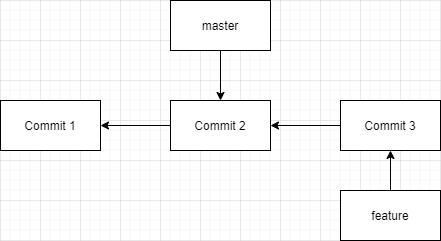
So, the fast-forward merge means that it simply move the HEAD pointer of the master branch to the last commit of the feature branch that is being merge.
-
The differences between merge command and rebase command
-
The merge command will create a new commit when merging two branches.
-
The rebase command will apply the commits from one branch to another.
-
Tracking branches
-
Tracking branches
If we want a branch that track another branch, using below commands:
# 1st way git checkout -b <new-branch> origin/branch-to-track # 2nd way git branch <new-branch> origin/master git branch --track <new-branch> origin/master -
Untrack branches
git branch --no-track <new-branch> origin/master # then, we can later update this branch and track origin/master git branch -u origin/master <new-brach>
Find all changes in a branch
# Check the all changes in a file, between current state and a branch
git diff branch_name path-to-file
# See differences between two commit
git diff COMMIT_ID_1 COMMIT_ID_2
# See the files that changed between two commit
git diff --name-only COMMIT_ID_1 COMMIT_ID_2
# See the files changed in a specific commit
git diff-tree --no-commit-id --name-only -r COMMIT_ID
# or
git show --pretty="format:" --name-only COMMIT_ID
# See diff with only the changed lines (no context)
git diff --unified=0
# See details (log message, text diff) of a commit
git show COMMIT_ID
# Count the number of commits
git rev-list HEAD --count
git rev-list COMMIT_ID --count
# find the difference between two branches
git diff master feature
Some other operations with a branch
-
List all branches in a repository
git branch -a -
Check the current branch’s name
# 1st way git branch --show-current # 2nd way git status
Wrapping up
- Understanding about the common operations with branch in git.