Table of Contents
- Given problem
- The structure of Git
- Options of git commit command
- Push commits to the remote branch
- Take a commit from a branch to the other branch
- Undo commits of a branch
- Remove a commit
- Combine multiple commits into one
- Move HEAD to the specific commit
- Wrapping up
Given problem
Normally, when working with Git, the local modifications will be staged or indexed. Then they will be considered as a commit with a specific version - SHA1 in the local repository. To synchronize between the local repository and the remote repository, we need to use git push command.
But there are some cases that we want to do with these commits such as revert or undo our actions, recommend the already commits, …
How do we deal with it?
The structure of Git
Before going straight forward to our problems, we will look at an image that describe the flows of Git.
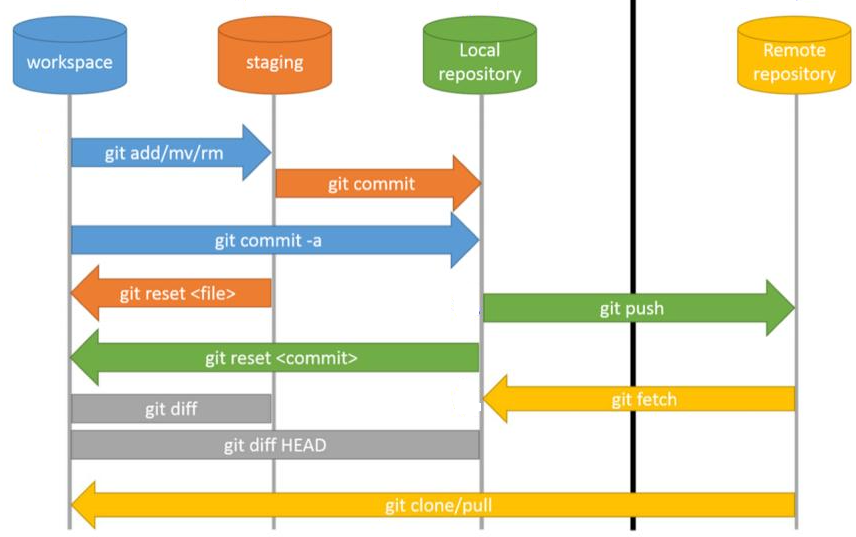
Some command places of git:
-
workspace
This is our current working directory.
-
The staging area
The staging area or index is a virtual place that collects all the files that we want to include in the next commit.
-
Local repository
-
Remote repository
Options of git commit command
Belows are actions of git commit command.
-
Using git add command to index all untracked or modified files before using git commit command.
-
Syntax
git commit <options>The meaning of some options:
-
-a ot - -all: automatically stage files that have been modified or deleted. It does not affect to the new files.
-
-C <commit> or - -reuse-message=<commit>: use the message of the specific commit.
-
-c <commit> or - -reedit-message=<commit>: edit the commit message by using editor.
-
-m or - -message=<msg>: define a message for our commit.
-
- -allow-empty-message: when using script files with git, we can use this option.
-
- -amend: it will modify the last commit by adding the current changes to it.
git commit --amend -m "<our-message>"The - -amend option is used when we want to rewrite the comment, and change the content of its commit.
-
List all commits’s history
git reflog
This command is very crucial because it is used to rebuild a branch after removing, …
Push commits to the remote branch
-
To the remote branch that has already existed
# if we are in the local branch that is correpsonding the remote branch git push -
To the new branch that hasn’t already existed in remote repository
git push -u origin <branch-name>-u means - -set-upstream.
Take a commit from a branch to the other branch
In order to solve our problem, use git cherry-pick command. Belows are some cases that we usually encounter.
-
Pick a commit from a branch to master branch
git checkout master # 1st - get the previous commit of HEAD pointer of <branch-name> git cherry-pick <branch-name>~1 # or 2nd - specify the hash code of the commit that we want git cherry-pick <commit> -
Assuming that we have a mistake that committed to the master branch, but we want to push that commit to the other-branch. And remove that commit in the master branch.
# 1st step: take the wanted commit to the other-branch git branch <other-branch> # 2nd step: in master branch, reset HEAD to the previous commit git reset --hard HEAD~1 # 3rd step: swith to the other-branch git checkout other-branch -
Pick n commits from a branch to master branch
git checkout master # specify many commits git cherry-pick <commit1> <commit2> # specify from commit 1 to commit n by using ... symbol # commit1 will not be included to the other branch git cherry-pick <commit1>...<commitn> # to reduce the limitation of an above statement. git cherry-pick <commit1>^..<commitn> -
Pick a commit to the two branches
# assuming that we have some changes in branch 1 git add . git commit -m "This is commit of branch 1" # switch to the branch 2 that we want to apply the latest commit of branch 1 git checkout branch-2 git cherry-pick branch-1
Undo commits of a branch
-
Undo to the starting state before merging with the other branch
Assuming that we want to merge the master branch to the feature branch, we can find that there are multiple conflicts, then we want to recover to the state before merging.
git reset --hard ORIG_HEAD -
Using git reset command
git reset command used to reset current HEAD to the specified state, and remove the history of that commit.
Before jumping to use git reset, we need to notice some places that this command affects: workspace, staging area or index, local repository.
-
Syntax
# reset the current branch's HEAD to commit id git reset <mode> <commit>When using git reset command, we need to notice about some types of mode.
-
- -soft
This mode will only change HEAD to commit in local repository, not affect to our workspace, and the staging area. So, if we use git add, and git commit command, our branch will go to the previous reset commit.
git reset --soft HEAD -
- -hard
This mode will change our workspace such as untracked files, modified files, the staging area, and the local repository.
# go back to HEAD git reset --hard HEAD git reset --hard HEAD~1 # or git reset --hard HEAD^After using git reset with our branch, we feel that we want to undo this action means that going to the ith commit after current HEAD.
# go to the i commit after the current HEAD git reset --hard HEAD@{ith} git reset --hard HEAD@{1} -
- -mixed
This mode will change both the local repository and the staging area, but still remain the changes in our working space.
git reset <commit-id> git reset HEAD - - -merge
- - -keep
-
Finally, to synchronize commits between the local repository and the remote repository, we need to use the following command:
git push -fUsing git reset command when we want to repair the commits in the local repository.
-
-
Using git revert command
Unlike git reset command, git revert does not remove their commit’s history. This command will create a new commit that’s the opposite (or inverse) of the given SHA. If the old commit is matter, the new commit is anti-matter — anything removed in the old commit will be added in the new commit and anything added in the old commit will be removed in the new commit.
So, we will use git push to send the new inverse commit to undo our mistaken commit.
-
When to use
- when our commits that are pushed to the remote repository. Because if we use git reset command, all the previous commits’s history will be removed, we do not track them. Using git revert command is suitable in this case.
git log --oneline # commit-id that we want to revert git revert <commit-id> # push this new reverted commit to our branch git push -f origin <our-branch>To get exactly the commit’s id, use git log command to list all history log.
-
Revert initial git commit
git update-ref -d HEAD
-
Remove a commit
-
Using git reset command
# revert to HEAD pointer will get rid of work in progress, # it will erase all the changes in our working tree and index. git reset --hard HEAD # revert to the previous commit of HEAD git reset --hard HEAD~1 # or if we want to revert to the specific commit git reset --hard <commit> # finally, synchronize with the remote repository git push origin HEAD --force -
Take an important commit when using git reset –hard command
# list all commits git reflog # then, select which commit that we want to go back # syntax: git reset --hard <commit-id> git reset --hard HEAD@{2}
Combine multiple commits into one
In this section, we will use git rebase command with interactive mode where there are squash (or fixup) value to apply our problem.
- squash: do not change the previous commit’s messages
- fixup: remove the commit’s message
# determine all commits that we want to merge
git log --oneline
# results:
# 12c5de8 (HEAD -> our-branch) refactor code 3
# 74dde89 refactor code 2
# 56ier4e refactor code 1
# ue86e3o resolve other problems
# now, we want to merge the 3 commits before HEAD such as 12c5de8, 74dde89, 56ier4e.
git rebase -i HEAD~3
# or the other format of git rebase: use commit-id that is out of the commit-ids we want to merge
# git rebase -i ue86e3o
# Then, in editor, we have the state of each commit's message
# pick 12c5de8 refactor code 3
# pick 74dde89 refactor code 2
# pick 56ier4e refactor code 1
# To merge the 3 commits, we should change "pick" word to "squash" or "fixup".
# pick 12c5de8 refactor code 3
# squash 74dde89 refactor code 2
# squash 56ier4e refactor code 1
# Save and close editor
Move HEAD to the specific commit
Supposed that we push some commits to the local repository like the below:
# refer to the https://git-scm.com/docs/git-checkout#_description
HEAD (refers to branch 'master')
|
v
a---b---c branch 'master' (refers to commit 'c')
^
|
tag 'v2.0' (refers to commit 'b')
Now HEAD and master branch are referring to the same commit c. To move HEAD pointer to the commit b, use the following command:
# move HEAD to commit-id
# syntax: git checkout <commit-id>
git checkout HEAD^
# result:
HEAD (refers to branch 'b')
|
v
a---b---c branch 'master' (refers to commit 'c')
^
|
tag 'v2.0' (refers to commit 'b')
Finally, HEAD refers to the commit b, master branch refers to the commit c. So, we can call this state is being in detached HEAD state.
For example:
HEAD (refers to commit 'f')
|
v
e---f
/
a---b---c---d branch 'master' (refers to commit 'd')
^
|
tag 'v2.0' (refers to commit 'b')
The drawback of this detached state:
- When we want to move to the master branch’s commit by using git checkout master, our new commits that turn from commit b such as e, f can be deleted by the routine Git garbage collection process, if they aren’t reference by something else.
Solution for this detached state:
-
Create a new reference for these commits. In the above image, it is commit f.
# 1st way: create a new branch and switch to it # now, HEAD refer to the new-branch, and the new-branch refers to the commit f git checkout -b <new-branch> # 2nd way: create a new branch # the new-branch refers to the commit f git branch <new-branch> # 3rd way git tag <new-branch>
How to use patch file
-
Create a patch file in a branch
git diff > file_name.patch # push file into specific folder of patch file git diff > ./patch_folder/file_name.patch -
Create a patch file from commits
# from one commit git format-patch COMMIT_HASH_ID # from the last two commit git format-patch HEAD~2 # from all commits that have not push to remote branch yet git format-patch origin/master # Create patch file contains binary data git format-patch --binary --full-index origin/master -
Apply a patch file to our branch
git apply -v patch-name.patch # apply a patch that is created from format-patch git am patch-name.patch # apply patch file that do not use git patch < patch-name.patch
Wrapping up
- Understanding some cases that we will deal with commits.
Refer:
https://quantrimang.com/hoat-dong-update-trong-git-157692
https://www.programmersought.com/article/60051711556/
https://medium.com/mindorks/use-of-git-reset-git-revert-git-checkout-squash-commit-2b721ca2d2d3
https://github.blog/2015-06-08-how-to-undo-almost-anything-with-git/