Table of contents
The structure of AWS CLI command
aws <command> <subcommand> [options and parameters]
command is the service name that we want to interact such as dynamodb, s3, cloudformation, … parameters can take various types of input values including numbers, strings, lists, maps, and JSON structures.
Important files of IAM
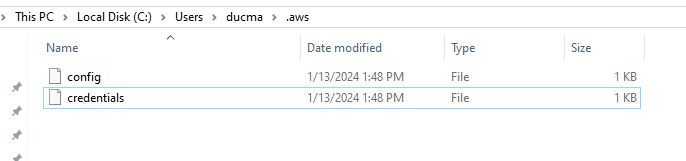
AWS provides the two necessary files: config and credentials. They are located in the .aws directory.
Below are their paths that depends on OS.
-
Linux and MacOS.
~/.aws/config.~/.aws/credentials.
-
Windows.
C:\Users\USERNAME\.aws\configC:\Users\USERNAME\.aws\credentials.
From the documentation of AWS Command Line Interface, we have:
-
The config and credentials files are organized into sections. Sections include profiles, sso-sessions, and services. A section is a named collection of settings, and continues until another section definition line is encountered. Multiple profiles and sections can be stored in the config and credentials files.
-
These files are plaintext files that use the following format:
- Section names are enclosed in brackets [ ] such as [default], [profile user1], and [sso-session].
- All entries in a section take the general form of setting_name=value.
- Lines can be commented out by starting the line with a hash character (#).
According to the documentation of AWS, we can put our credentials in config file. But AWS suggests keeping credentials in the credentials file.
In the article, we only focus on the profile section.
Normally, when we log into AWS, it will check information such as aws_access_key_id, aws_secret_access_key and in some files such as config and credentials in .aws directory.
Below is the content of these files:
-
config file.
[default] region={OUR-REGION} output=json -
credentials file.
[default] aws_access_key_id={OUR-AWS-ACCESS-KEY-ID} aws_secret_access_key={OUR-SECRET-ACCESS-KEY} [profile_1] aws_access_key_id={OUR-AWS-ACCESS-KEY-ID-1} aws_secret_access_key={OUR-SECRET-ACCESS-KEY-1}
By default, AWS provides the default profile. If we want to have more profile for different account on different environments, we can define additional profile looks like the above credentials file. To specify which profile we use in a command, we need to utilize the option –profile.
Commands with CLI
-
Get the specific information: Using
aws configure getcommand.$ aws configure get region --profile profile_1 ap-southeast-1 -
Set the specific information: Using
aws configure setcommand.$ aws configure set region us-west-2 --profile profile_1To remove a setting, use an empty string as the value.
$ aws configure set region "" --profile profile_1 -
Configure credentials manuall: Using
aws configurecommand.$ aws configure AWS Access Key ID [None]: xxx AWS Secret Access Key [None]: xxx Default region name [None]: us-west-2 Default output format [None]: json -
Configure credentials by using csv file from IAM.
aws configure import --csv file://credentials.csv -
List all configuration data.
$ aws configure list -
List all profiles in our machine.
$ aws configure list-profiles