Table of Contents
- Create a new repository
- Remove the remote repository
- Add the new remote repository
- How to check URL for remote repository
- How to use token as credential for our repositories
- Wrapping up
Create a new repository
Belows are steps that we will create a new repository.
-
Create a new folder that contains our project
-
In this folder, typing git init command
# create an empty repository with .git folder to manage everything in this folder git init -
Create our new things and push them to the local repository
git add . git commit -m "message"If we don’t want to track some files, create .gitignore file.
-
Finally, we will connect the local repository with our Gitlab or Github
-
In the Gitlab or Github, create our new repository.
-
Then, in our working space, we will add the remote repository’s url in the loal configuration
git remote add origin <remote-repository-url> git push -u origin master
-
Remove the remote repository
# syntax
git remote rm <repository-name>
# for example
git remote rm sample-repo
Add the new remote repository
git remote add <name_of_repository> url
url: means the path that points to repo, the tail of url is .git.
To check this remote whether it makes or not, use the syntax:
git remote
git remote -v
When to use:
- when we want to merge a repository’s branches to the other repository’s branches.
How to check URL for remote repository
-
Using
git configcommandgit config --get remote.origin.url -
Using
git remotecommand.git remote show originTo know more details a particular remote, use the generic command:
git remote show [remote-name] command
How to use token as credential for our repositories
-
Create a token on Github
-
Go to our account, then click to Setting menu item.
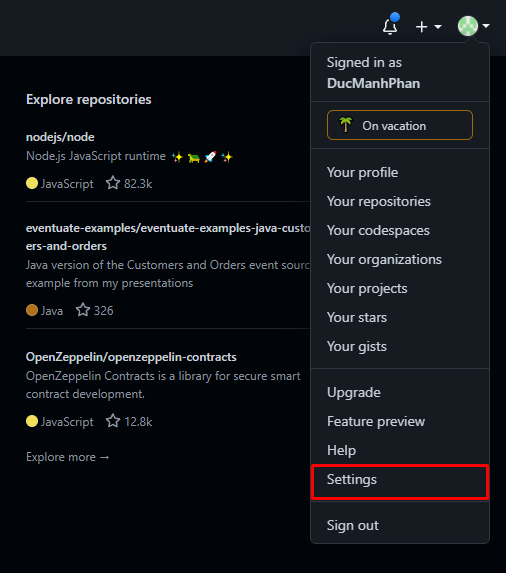
-
Scroll down and then select Developer settings item.

Then, we have:

-
Click on Personal access tokens item, we have:
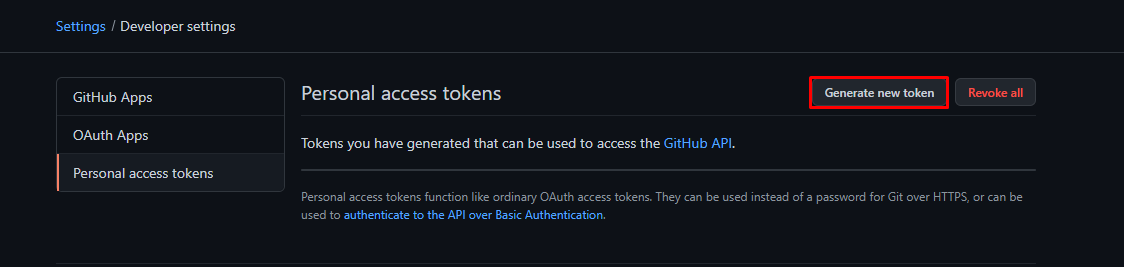
-
Click Generate new token button, select our information for this token, especially about defining scopes of this personal tokens.
We can create this personal token looks like the image below.
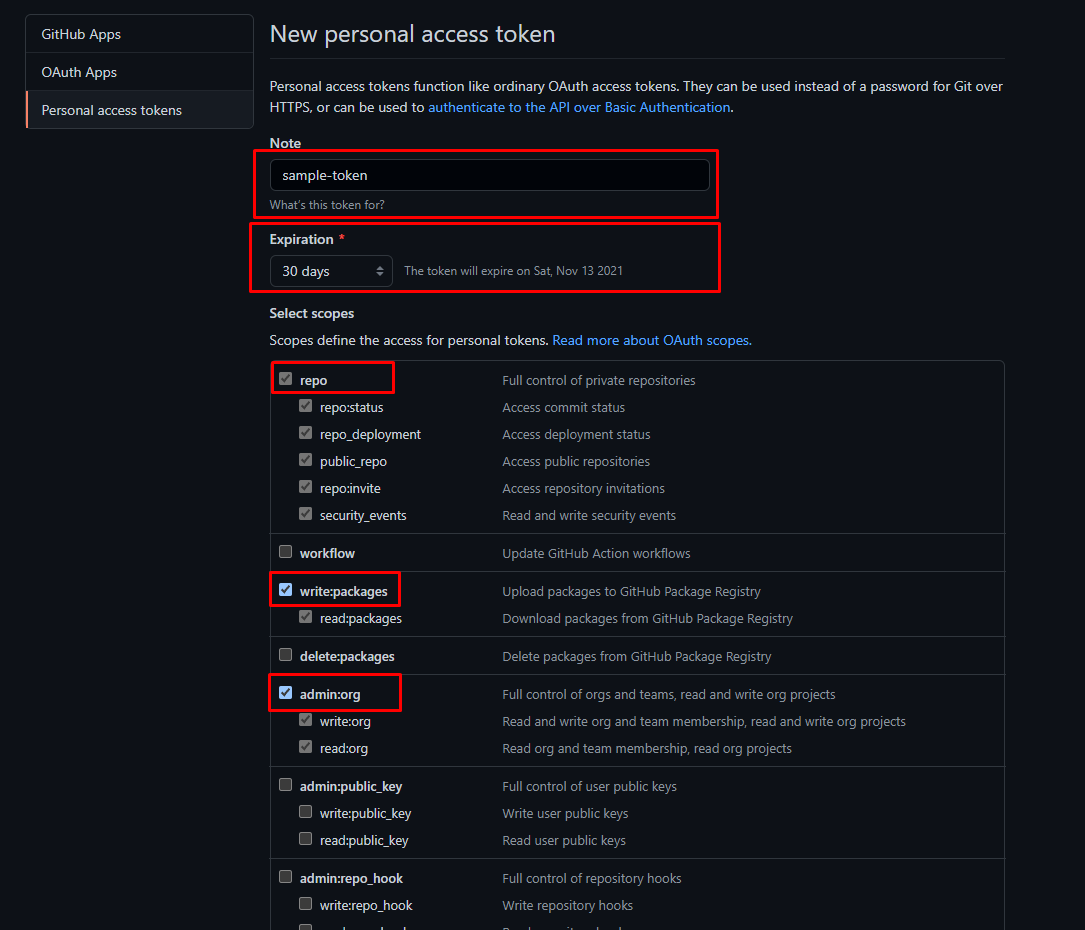
-
Click Generate button, then we have:
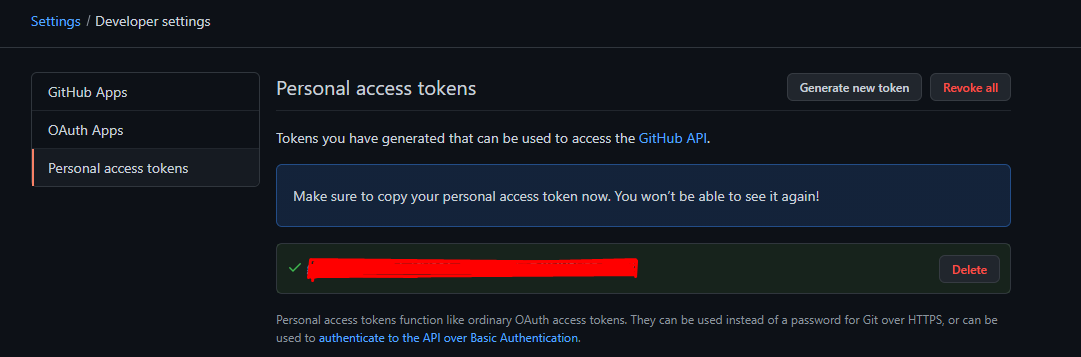
We need to save this personal token to your secret place, and we will use it later.
-
-
Using that token for our local repository
# 1st step git remote set-url origin https://<personal-token>@<url-repository> # 2nd step git push
Wrapping up
- Understanding what we will intend to do with Git.