When we need to install JDK 12 to utilize some new features in Java 12, we will encounter some problems that are related to multiple versions of JDK.
Now, in this article, we will fix them. Let’s go.
Table of contents
- The problem’s context
- Solution for this problem
- Use batch file to setup environment variable
- Remove old JDK, JRE version, setup JDK and JRE 12 in Eclipse
- Wrapping up
The problem’s context
In our computer, we installed the JDK 8, but now we also want to install JDK 12. After downloading and installing completely, in Eclipse, we find that eclipse does not realize the syntaxes in Java 12.
So, when we type command in CMD, we have:
java -version
javac -version
–> Result: Version of java: 1.8.191 and version of javac: 12.0.1
Two above version is not the same.
Solution for this problem
-
The first thing that we need to do is to set environment variable
JAVA_HOMEto our directory of JDK version 12. -
The second thing is that we need to look at the
System variables.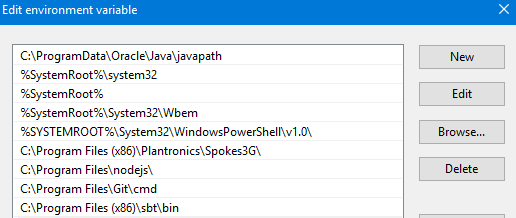
We have
C:\Program Files (x86)\Common Files\Oracle\Java\javapathin Windows 8 orC:\ProgramData\Oracle\Java\javapathin Windows 10 is at the first inPATH. So, we need to change%JAVA_HOME%\binthat is at the first inPATH.
Use batch file to setup environment variable
@echo off
echo Setting JAVA_HOME
set JAVA_HOME=C:\Program Files\Java\jdk-12.0.1
echo setting PATH
set PATH=C:\Program Files\Java\jdk-12.0.1\bin;%PATH%
echo Display java version
java -version
Remove old JDK version, setup JDK and JRE 12 in Eclipse
-
At
Window/Preferences, jump toJava/Installed JREs, add the path of JDK 12:C:\Program Files\Java\jdk-12.0.1.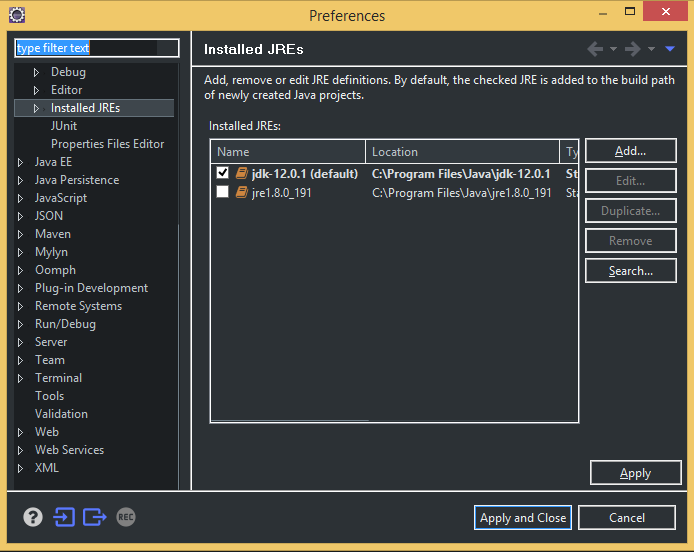
-
At
Project/Properties, look atJava Build Path–>Librariestab, selectAdd Library.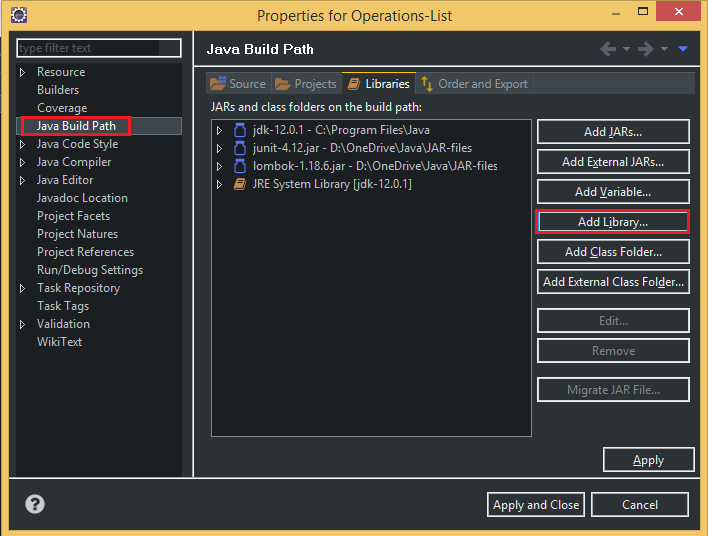
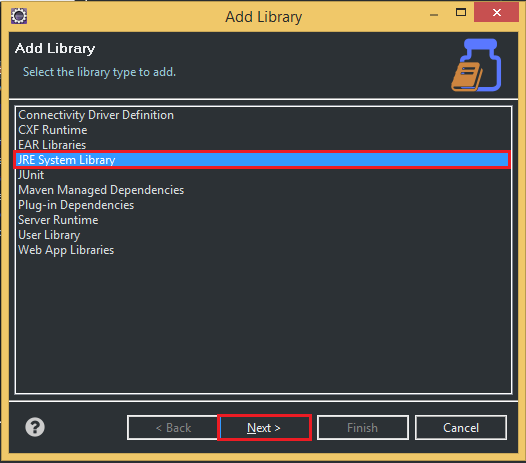
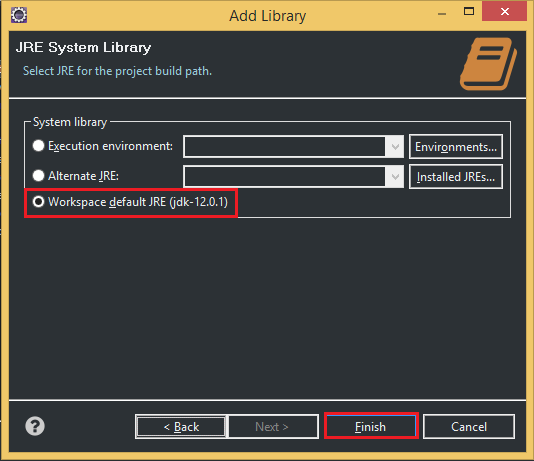
Wrapping up
- Understanding about some parts in JDK, JRE.
- Use command line to setup environment variables.
Refer:
https://superuser.com/questions/1057532/how-to-change-java-version-on-windows-10
https://blogs.oracle.com/pranav/switch-between-different-jdk-versions-in-windows